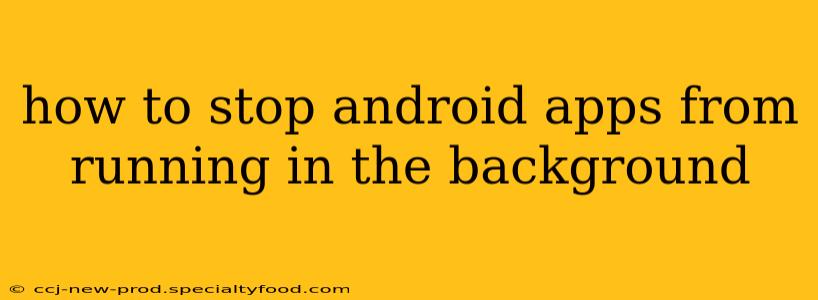Android apps running in the background can drain your battery, consume data, and even impact performance. While some background activity is necessary for features like notifications and syncing, excessive background processes can be problematic. This guide will show you how to control and limit background app activity on your Android device. Methods vary slightly depending on your Android version and phone manufacturer, but the core principles remain the same.
Why Do Apps Run in the Background?
Before diving into how to stop background processes, understanding why apps run in the background is crucial. Many apps require background activity for essential functions:
- Notifications: Receiving messages, emails, or app updates necessitates background processes.
- Synchronization: Apps like email, calendars, and social media need background processes to sync data.
- Location Services: Navigation apps, fitness trackers, and weather apps require location access, often in the background.
- Media Playback: Music and podcast apps continue playing even when you switch to another app.
However, some apps might engage in excessive background activity, leading to performance issues.
How to Limit Background App Activity on Android
Several methods help control background app activity:
1. Restricting Data Usage for Individual Apps
This is a straightforward way to limit background activity. Apps consuming significant data in the background often indicate excessive activity.
- Go to Settings: Find "Apps" or "Applications" in your device's settings.
- Select the App: Choose the app you want to restrict.
- Manage Data Usage: Look for options like "Mobile data" or "Data usage."
- Restrict Background Data: Toggle off "Background data" to prevent the app from using mobile data in the background. This won't stop all background activity, but it will significantly curb data consumption and often reduce background processes.
2. Using Battery Optimization Settings
Android's battery optimization features often limit background activity for apps not actively used.
- Go to Settings: Find "Battery" or "Battery optimization."
- Select Apps: You'll see a list of apps.
- Choose Optimization Level: For apps you want to restrict, select "Restricted" or a similar option. This limits background processes for these apps, improving battery life. Note that some essential apps might need to remain unrestricted.
3. Force Stopping Apps
Force stopping an app terminates its current processes, but it's not a permanent solution, as the app will restart when you use it again.
- Go to Settings: Find "Apps" or "Applications."
- Select the App: Choose the app you want to force stop.
- Force Stop: Tap the "Force stop" button.
4. Managing App Permissions
Many apps request various permissions, including background location access. Review and revoke unnecessary permissions to limit background activity.
- Go to Settings: Find "Apps" or "Applications."
- Select the App: Choose the app you want to manage permissions for.
- Permissions: Review the app's permissions and revoke any not essential for the app's core functionality.
5. Using Third-Party Apps (Use with Caution)
Several third-party apps claim to manage background processes, but exercise caution. Thoroughly research any app before installing, as some might be malicious or ineffective.
What Happens When I Stop Background Processes?
Stopping background processes can have several implications:
- Improved Battery Life: Reduced background activity typically leads to better battery life.
- Increased Performance: Fewer background processes can enhance your phone's performance, particularly on lower-end devices.
- Missed Notifications: Disabling background activity for messaging or email apps might mean you miss timely notifications.
- Data Saving: Limiting background data usage reduces your data consumption.
- Interrupted Functionality: Some app features might stop working correctly if their background processes are disabled.
Carefully consider the trade-offs before restricting background activity for specific apps.
How to identify battery-hogging apps?
Your Android device usually provides tools to identify apps consuming significant battery power. Check your device’s battery usage statistics within the settings menu to pinpoint apps using excessive power.
By using these methods strategically, you can effectively manage background app activity on your Android device, balancing functionality with optimal performance and battery life. Remember that some background activity is essential for proper functionality; the goal is to find the right balance.